http://www.flvto.com/
Good tool.
Basically it read the Flash file and separate the video and audio streams, then covert Audio stream to MP3.
Welcome to our world. The notes of everything we use on the daily basis or we would only use it once every 3 years........
Thursday, February 12, 2009
Friday, February 6, 2009
Windows 2003 64-bit server + IIS 6.0 + MS Access + ODBC 32 bit
1. To enable IIS 6.0 to run 32-bit Web applications on 64-bit Windows, here is the workaround:
More reference: http://support.microsoft.com/default.aspx?scid=kb%3Ben-us%3B894435
2. I cannot see MS Access driver (*.mdb) in ODBC manager? only SQL server driver?
This is because you need to install MS Office/Access to get the driver first, then run 32-bit ODBC manager -
• The 32-bit version of the Odbcad32.exe file is located in the %systemdrive%WindowsSysWoW64 folder.
• The 64-bit version of the Odbcad32.exe file is located in the %systemdrive%WindowsSystem32 folder.
Reference: http://support.microsoft.com/kb/942976/en-us
3. I got the error message on web page while trying to access database through ASP page -
"Selected collating sequence not supported by the operating system"
This is because the wrong language setting of Access mdb file which was created under different
language version of Access before.
The easier way is to create a new database file, mdb, and copy structure and data from old mdb file. This must be done in English version Access.
4. I can run ASP file, but other ASP files in sub folders cannot be launched. This is because in IIS6 or above you need to enable ASP files which are located in sub-folders. You can login to IIS, right click on website and follow the steps here -
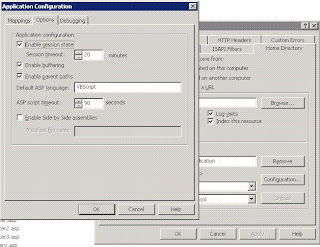
- Open a command prompt (cmd) and navigate to the %windir%\Inetpub\AdminScripts directory.
- Type the following: cscript.exe adsutil.vbs set W3SVC/AppPools/Enable32BitAppOnWin64 “true”
- Press ENTER.
- If you get the following error:
========================
Type Mismatch
ErrorNumber: 13(0XD)
========================
Try 1 instead of "true" - cscript.exe adsutil.vbs set W3SVC/AppPools/Enable32BitAppOnWin64 1
More reference: http://support.microsoft.com/default.aspx?scid=kb%3Ben-us%3B894435
2. I cannot see MS Access driver (*.mdb) in ODBC manager? only SQL server driver?
This is because you need to install MS Office/Access to get the driver first, then run 32-bit ODBC manager -
• The 32-bit version of the Odbcad32.exe file is located in the %systemdrive%WindowsSysWoW64 folder.
• The 64-bit version of the Odbcad32.exe file is located in the %systemdrive%WindowsSystem32 folder.
Reference: http://support.microsoft.com/kb/942976/en-us
3. I got the error message on web page while trying to access database through ASP page -
"Selected collating sequence not supported by the operating system"
This is because the wrong language setting of Access mdb file which was created under different
language version of Access before.
The easier way is to create a new database file, mdb, and copy structure and data from old mdb file. This must be done in English version Access.
4. I can run ASP file, but other ASP files in sub folders cannot be launched. This is because in IIS6 or above you need to enable ASP files which are located in sub-folders. You can login to IIS, right click on website and follow the steps here -
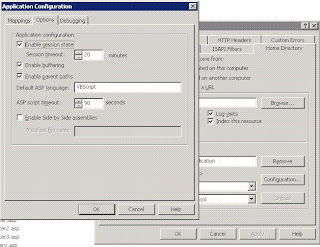
PHP + MySQL + phpMyAdmin tips
1. If you see mcrypt extension is not installed (Cannot load mcrypt extension.) in phpMyAdmin login page . you need to enable it from PHP's php.ini. (which may be located in C:\PHP\ depends on how you isntalled your PHP package)
Make sure you remove all the remove the semi-colon (;) right in front of them to enable these extension.
;extension=php_gd2.dll
;extension=php_mbstring.dll
;extension=php_mcrypt.dll
;extension=php_mysql.dll
you will also need to restart IIS or OS in order to load libmcrypt.dll (mcrypt's dll)
Of course, you will need to make sure you have libmcrypt.dll in your computer.
See more info here-
http://hermawanpurwanto.wordpress.com/2007/08/12/cannot-load-mcrypt-extension-please-check-your-php-configuration-solved/
2. If you see Phpmyadmin White / Blank screen after you type in the account and password:
Solution: There must be a typo in the config.inc.php file. The easier way is to delete it and copy the default config.sample.inc.php again.
Of course, you will need to reset all the config including password.
Reference:
http://www.phpbuilder.com/board/showthread.php?t=10306683
3. In phpMyAdmin, if you see "Create new database: No Privileges", this means your current account does not have enough privilege to create new DB.
Solution:
You can create a new account for phpMyAdmin. For example: pma@localhost
Login to MySQL Console, enter the following commands:
CREATE USER 'pma'@'localhost' IDENTIFIED BY 'your_password';
Flush privileges;
Grant all on *.* to 'pma'@'localhost' identified by 'your_password';
Flush privileges;
Then re-login to phpMyAdmin.
Other good references:
http://www.iis-aid.com/articles/how_to_guides/install_and_configure_phpmyadmin_iis?page=0%2C0
http://www.devarticles.com/c/a/MySQL/Creating-Users-and-Setting-Permissions-in-MySQL/1/
http://www.actionscript.org/forums/showthread.php3?t=39515
Make sure you remove all the remove the semi-colon (;) right in front of them to enable these extension.
;extension=php_gd2.dll
;extension=php_mbstring.dll
;extension=php_mcrypt.dll
;extension=php_mysql.dll
you will also need to restart IIS or OS in order to load libmcrypt.dll (mcrypt's dll)
Of course, you will need to make sure you have libmcrypt.dll in your computer.
See more info here-
http://hermawanpurwanto.wordpress.com/2007/08/12/cannot-load-mcrypt-extension-please-check-your-php-configuration-solved/
2. If you see Phpmyadmin White / Blank screen after you type in the account and password:
Solution: There must be a typo in the config.inc.php file. The easier way is to delete it and copy the default config.sample.inc.php again.
Of course, you will need to reset all the config including password.
Reference:
http://www.phpbuilder.com/board/showthread.php?t=10306683
3. In phpMyAdmin, if you see "Create new database: No Privileges", this means your current account does not have enough privilege to create new DB.
Solution:
You can create a new account for phpMyAdmin. For example: pma@localhost
Login to MySQL Console, enter the following commands:
CREATE USER 'pma'@'localhost' IDENTIFIED BY 'your_password';
Flush privileges;
Grant all on *.* to 'pma'@'localhost' identified by 'your_password';
Flush privileges;
Then re-login to phpMyAdmin.
Other good references:
http://www.iis-aid.com/articles/how_to_guides/install_and_configure_phpmyadmin_iis?page=0%2C0
http://www.devarticles.com/c/a/MySQL/Creating-Users-and-Setting-Permissions-in-MySQL/1/
http://www.actionscript.org/forums/showthread.php3?t=39515
Subscribe to:
Posts (Atom)

